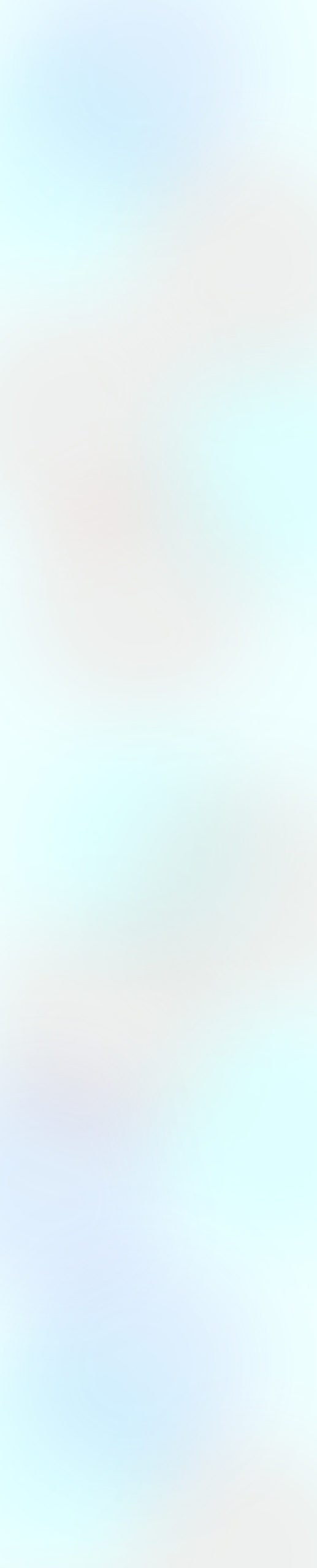Design
Typography
One of the biggest impacts on website accessibility is the typeface the designer chooses. It can make the difference in how quickly and accurately a visitor can consume your content (referred to as readability).
Some of the most common typefaces are also the most readable and readily available. These typefaces include Arial, Calibri, Helvetica, Times New Roman, and Verdana, to name a few.
A lot of what makes these typefaces more readable is that they are the most familiar to us, and we’ve become better at decoding them. We can choose other fonts in our designs, but we should keep in mind the features of the most accessible typefaces when doing so.
When choosing a typeface for your client’s website design:
- For highest readability, opt for letterforms that are consistent and balanced. Watch for character widths that are overly wide or narrow and avoid letterforms that vary in width.
- Select fonts with an x-height of ⅔ to ¾ of the cap height. Keeping the ratio between uppercase and lowercase letterforms within this range improves readability.
- Rank readability over legibility on longer blocks of text.